Ok.... So the stills are working??
Now for the video posts. They are pretty much the same if not easier than the stills

To start with, you will need a you tube account
www.youtube.com once you have signed up for the account the rest is pretty much plain sailing...
Once into your account you will see a screen similar to this one.... Most of the screens have the important button that you require, a little yellow one in the top right "upload" click this button once.
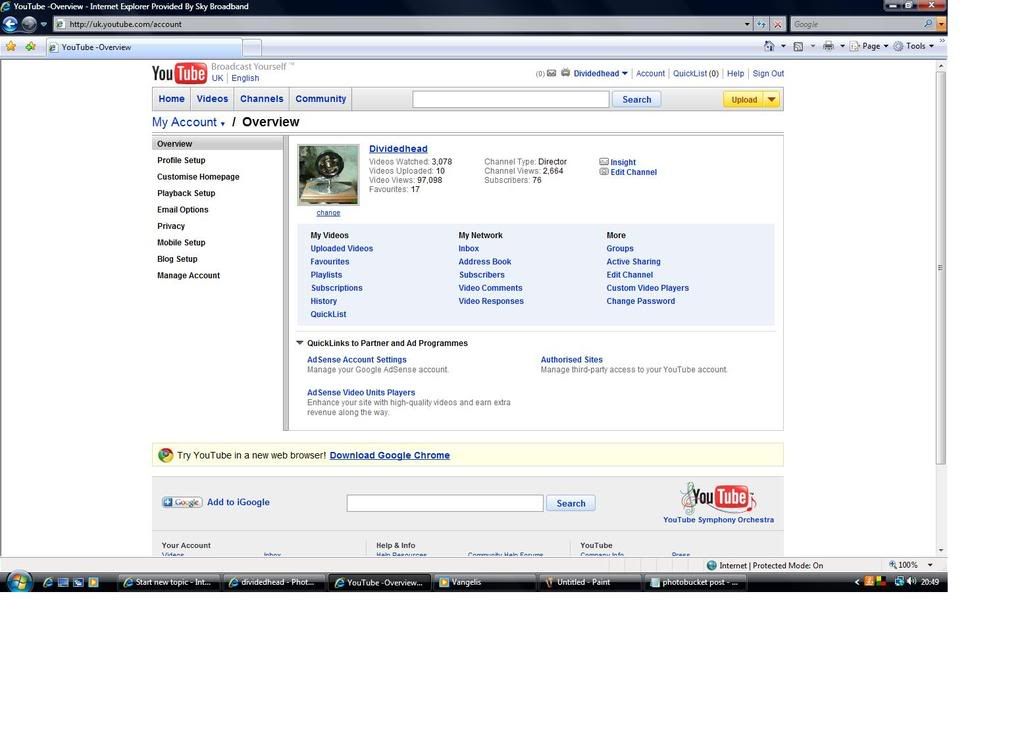
The next part is to select your video from your computer. Click the "browse" button and search the files on your computer for your video (Mine are in the "my video" file. All the information about video file types are available from the link in blue on this screen. Most video types are supported.
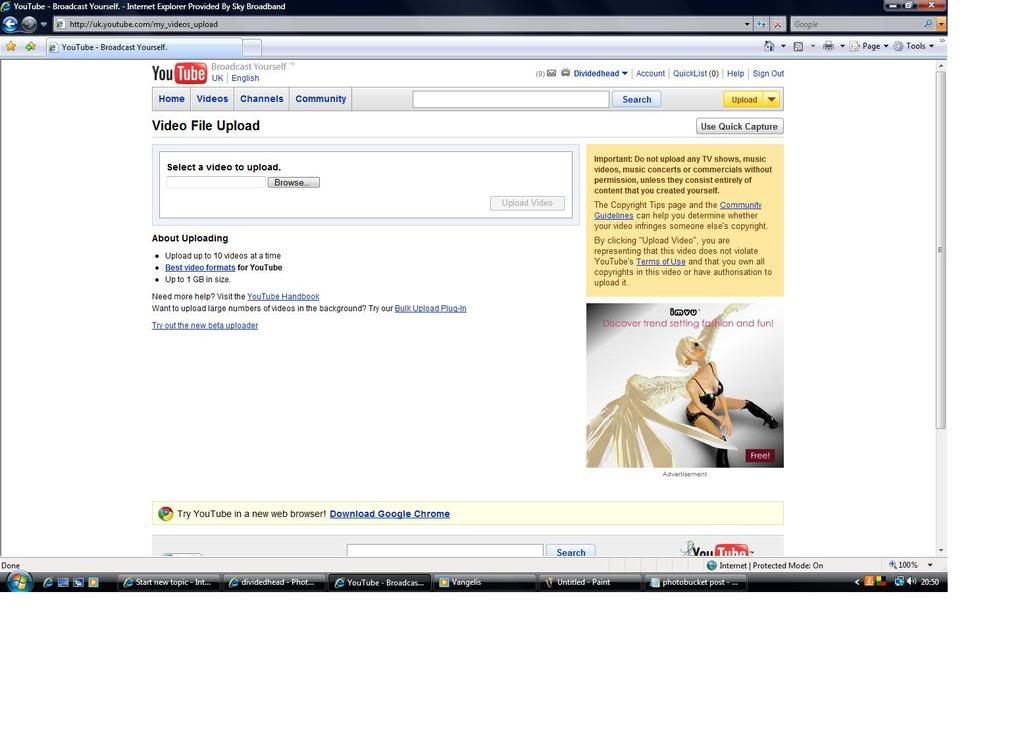
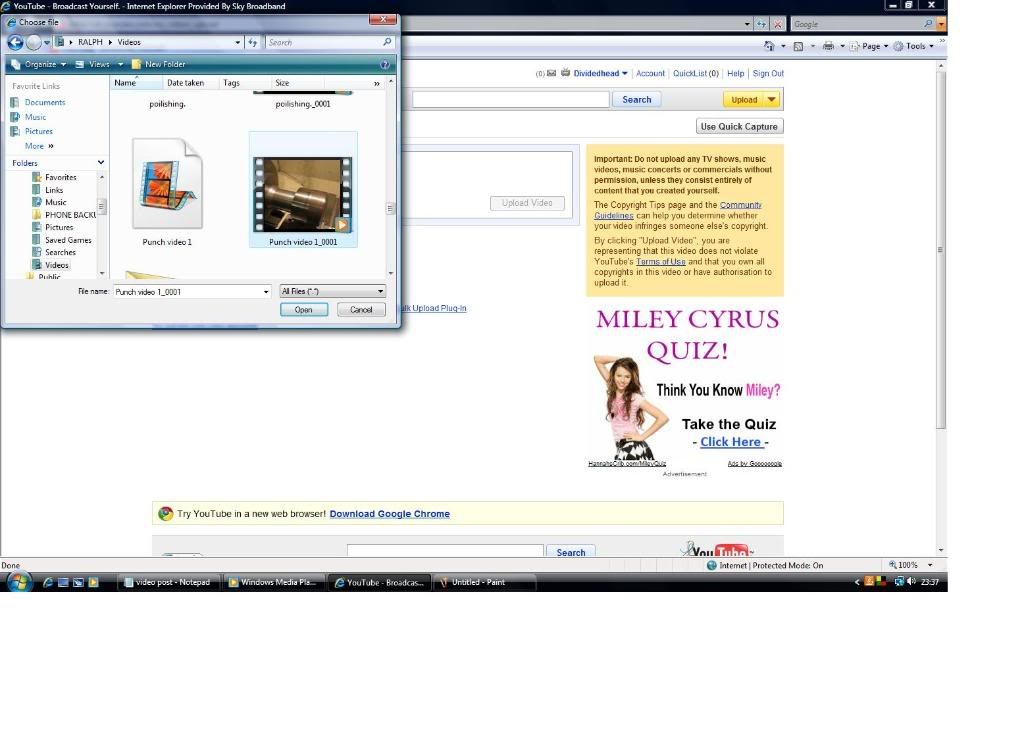
Once you have selected your video you click the "Open" button and then the "upload video" button.... Now you will have a wait from a few minutes upto possibly more than 1 hour!! Dependant on size and speed of your video and connection. there is a little spinning circle of balls thing in the top left of the uploading pannel and it says 'uploading' in the top right.
There is an oportunity whilst upload is carried out to add the title and description to your video, there are also "tags" these are single words separated by a single space that help people find your video I.e. ball turner metal lathe milling machine etc, etc.
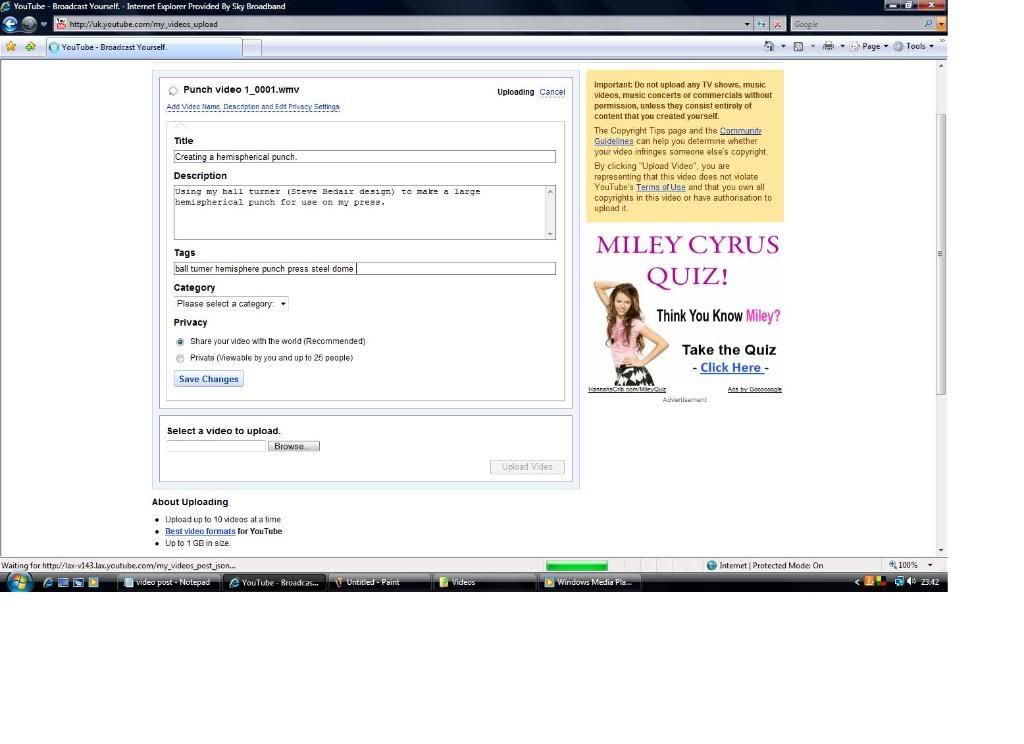
The next screen shows the uploaded box. Note the 'Sucsess' and 'total videos uploaded 1' messages.... This means you are now fully at home with the uploading process

All that remains on this screen is to click on the "Go to my videos" button.
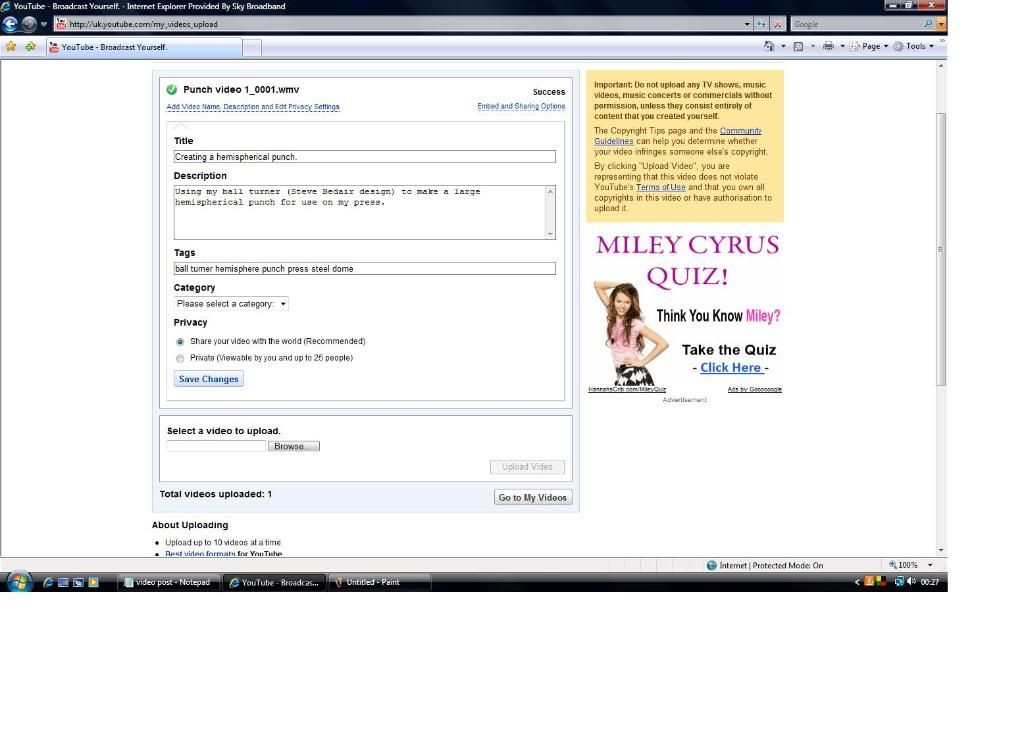
My videos shows something like this.... (I had 5 views in 5 minutes!!! I think 3 of them were me though

)
Select the "play" button underneath the picture of the video you want to post.
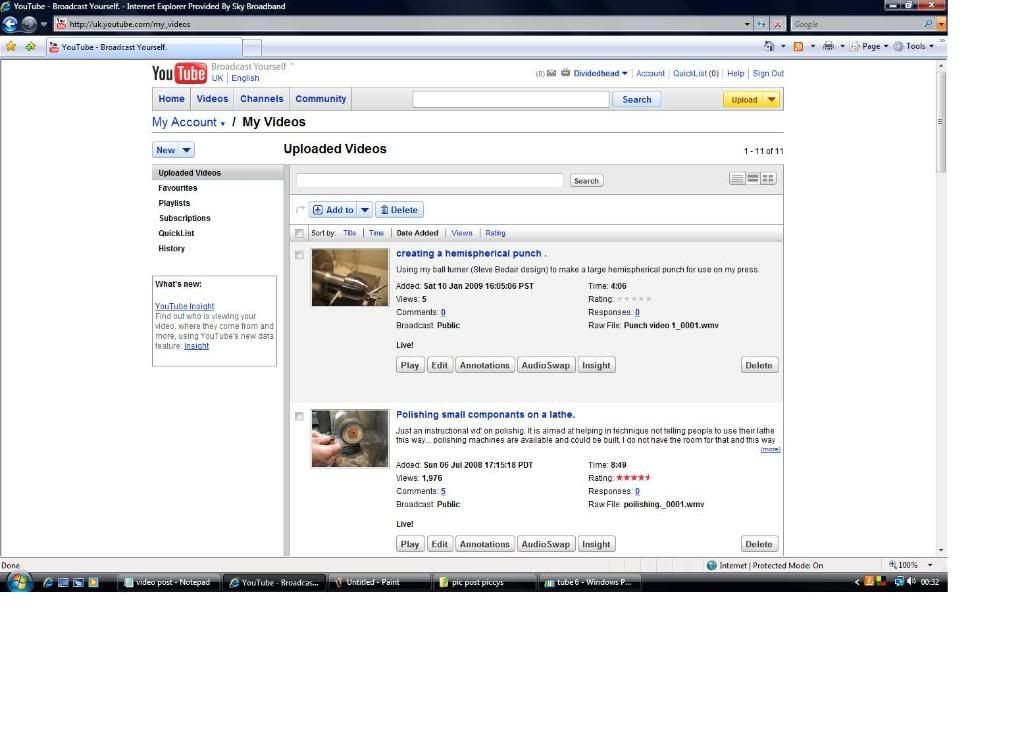
That should give you something like this....
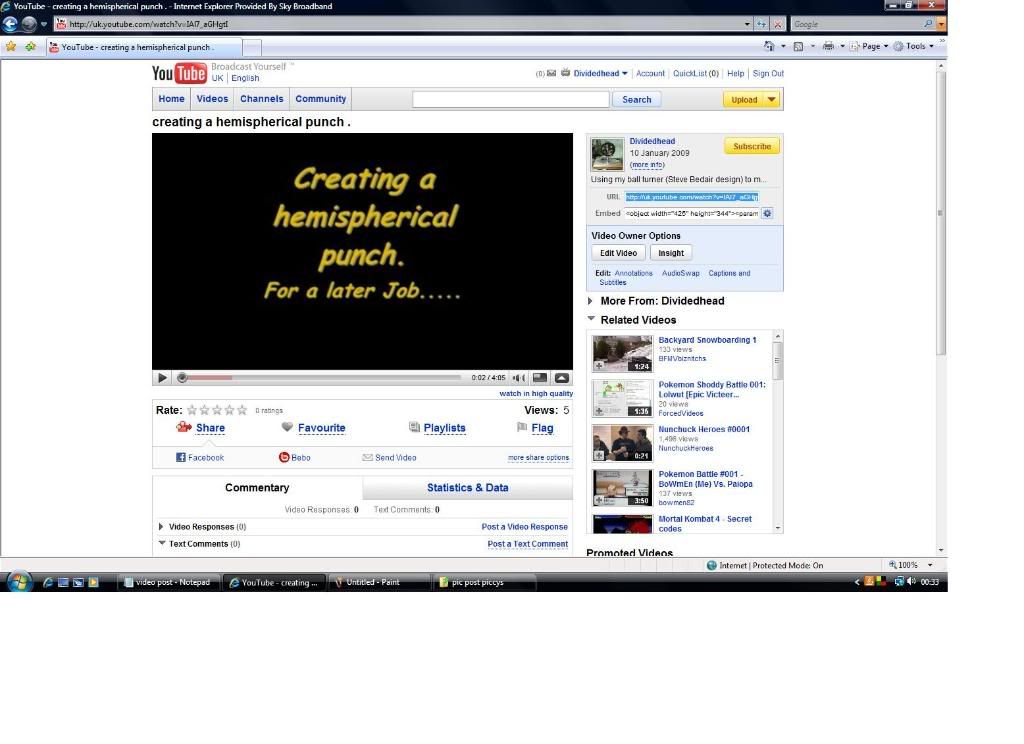
Now.... The important bit... To get your video onto MADMODDER!! You need to select the "URL" in the box under your name (and the "subscribe " button) in the pale blue box to the top right of the screen. the URL (that has been selected) is highlighted in darker blue in the picture above. The way you select this is to left click once on the URL in the box (it will turn blue) then right click it, select "copy" from the drop down menu.
Then go back to your MADMODDER topic/post and right click where you want the video displayed and select "paste" from the drop down menu.
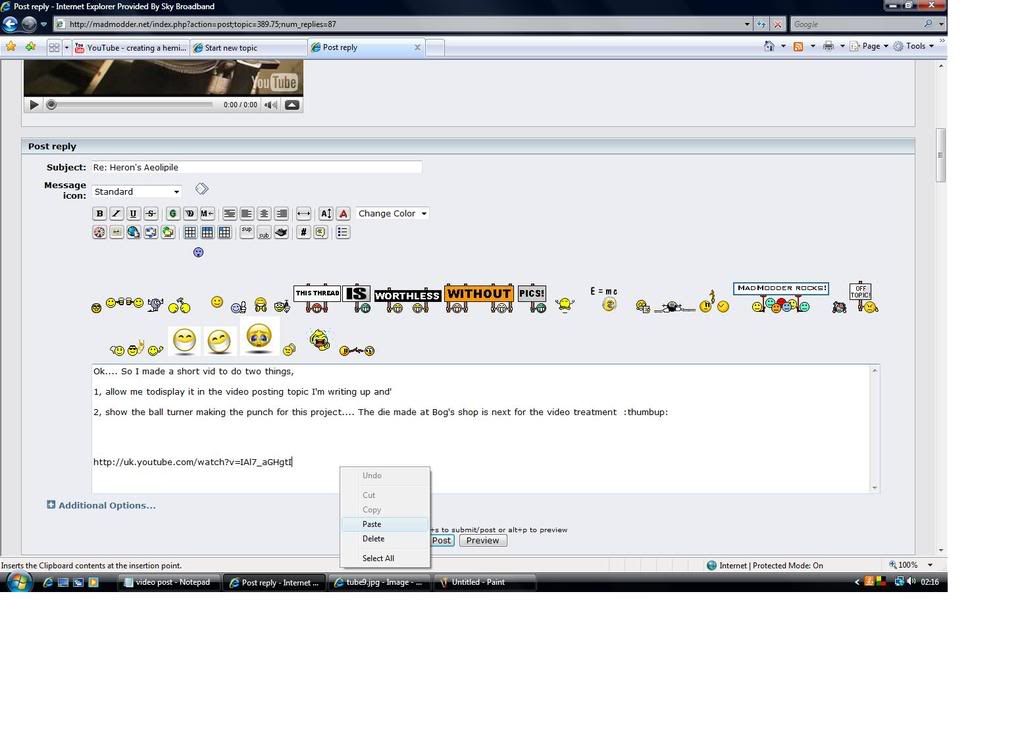
Finally select the "preview" button next to the "post" button and it will show you how it is going to look.... That's it!!
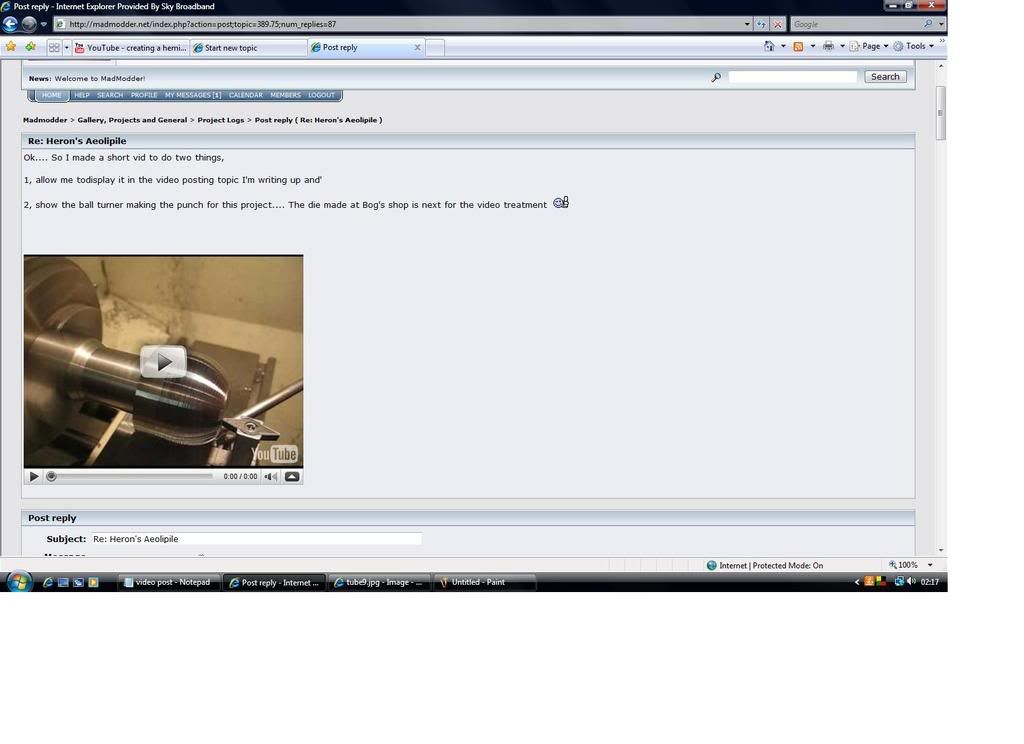
Add as many as you want (conservativly I suppose!) and you're posting your works to the world along with everyone else

Have fun,
Ralph.